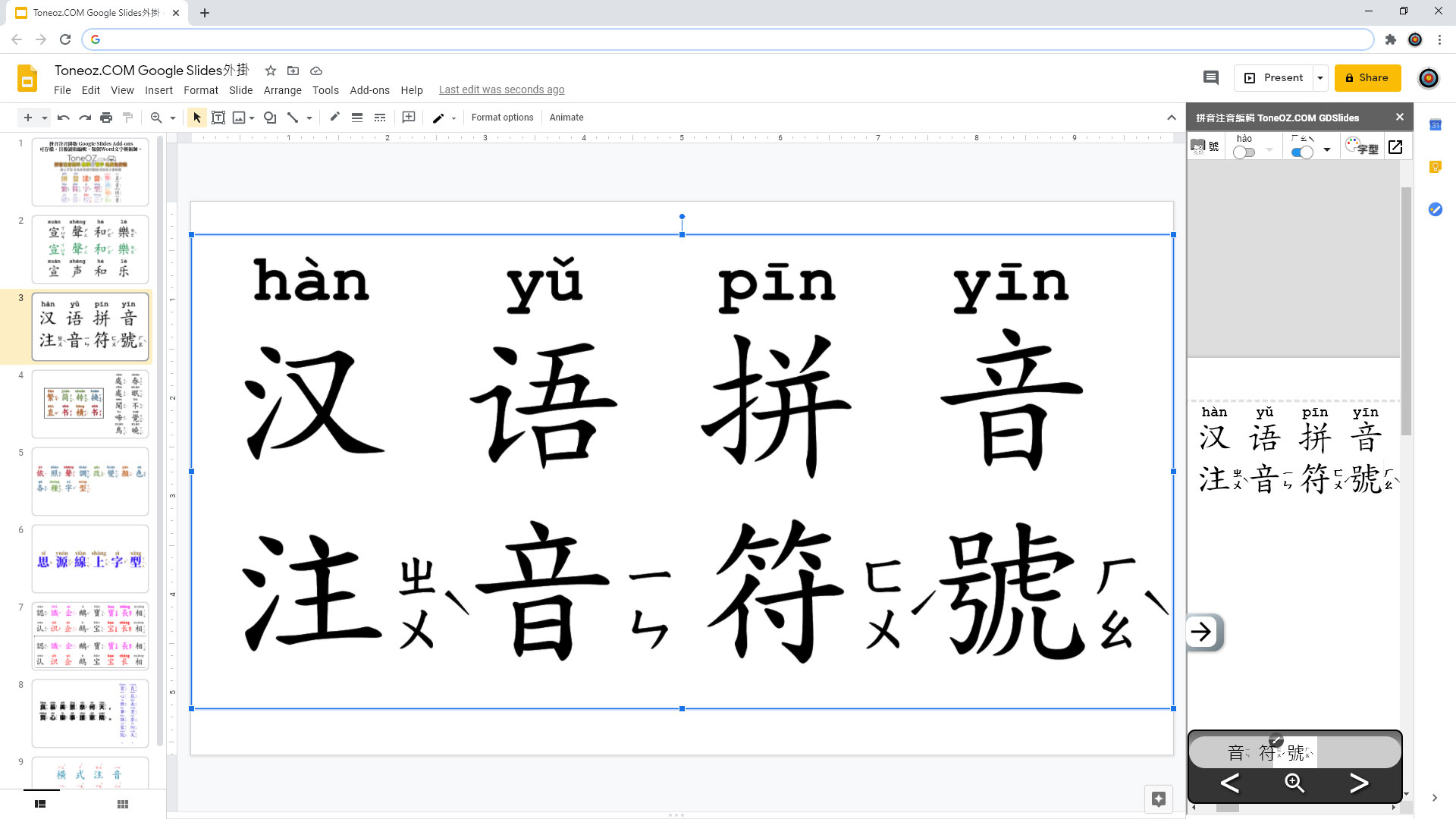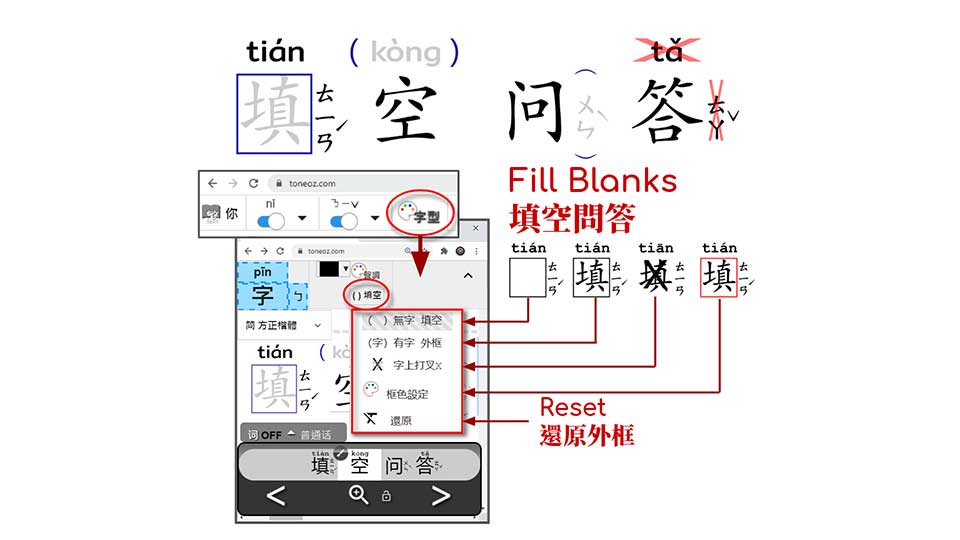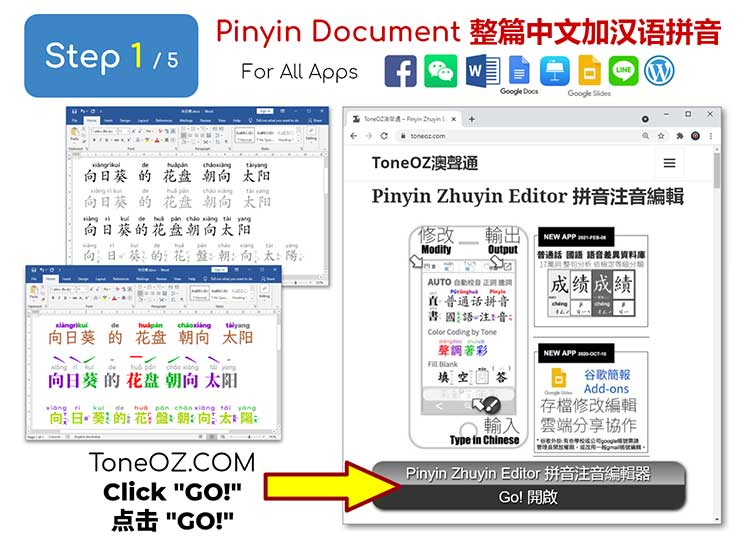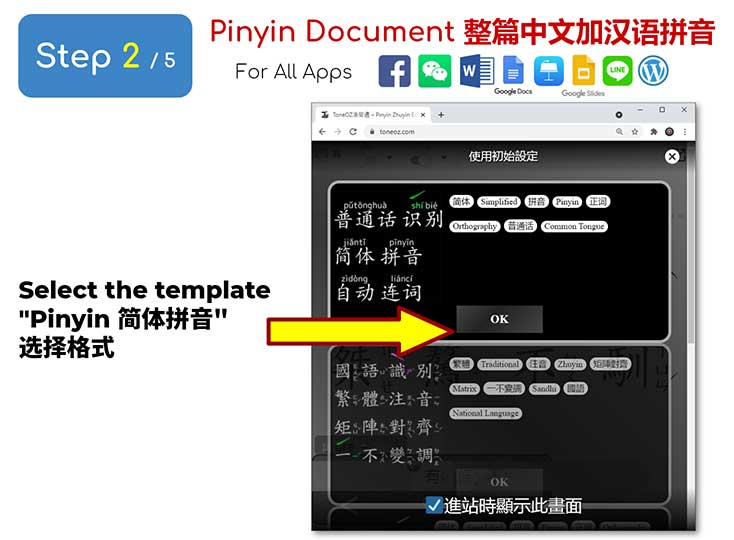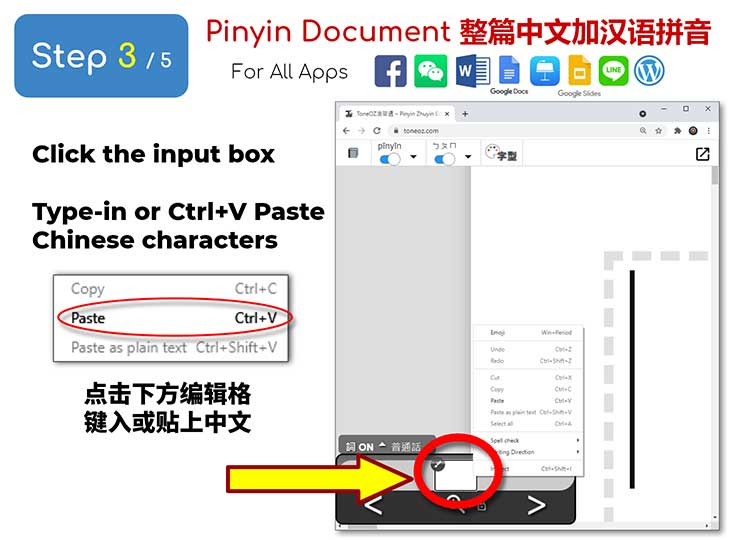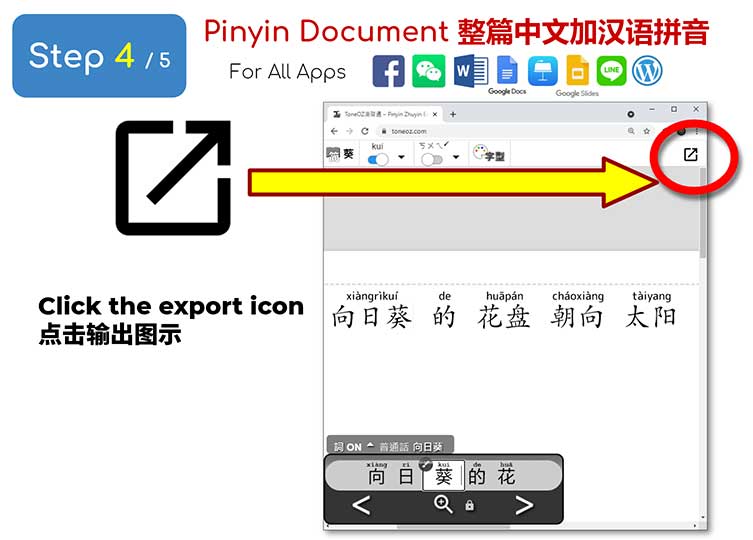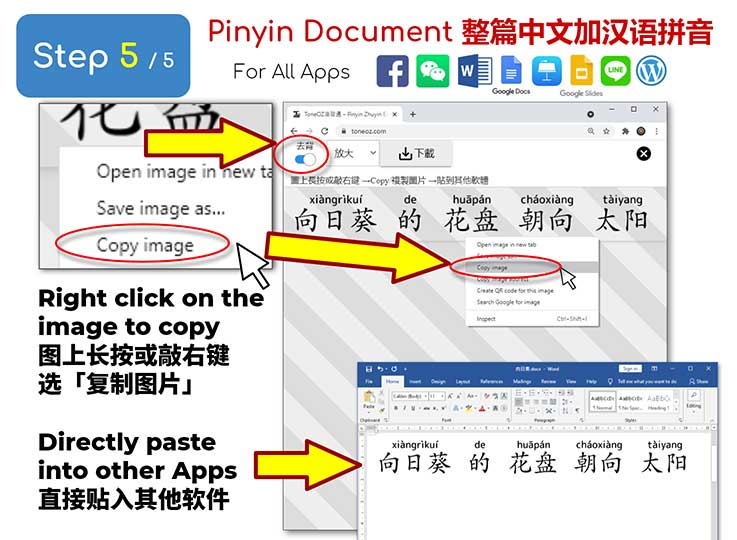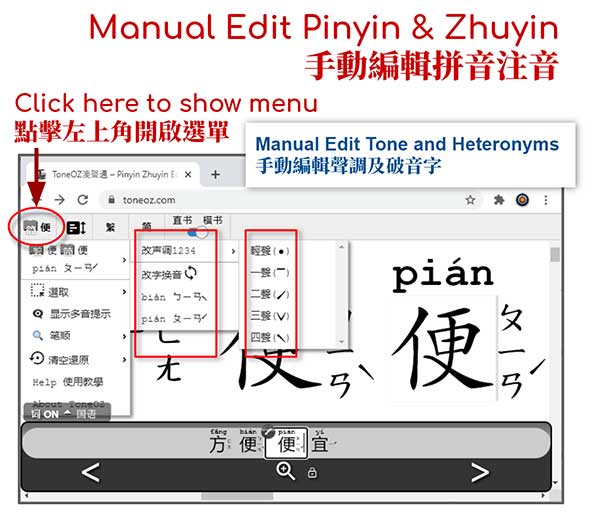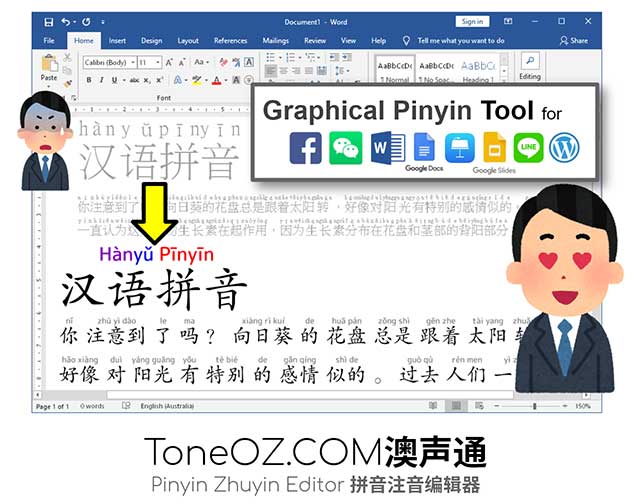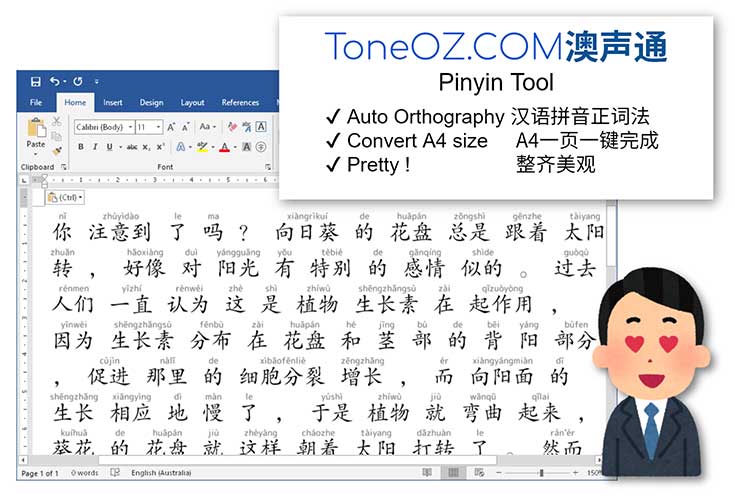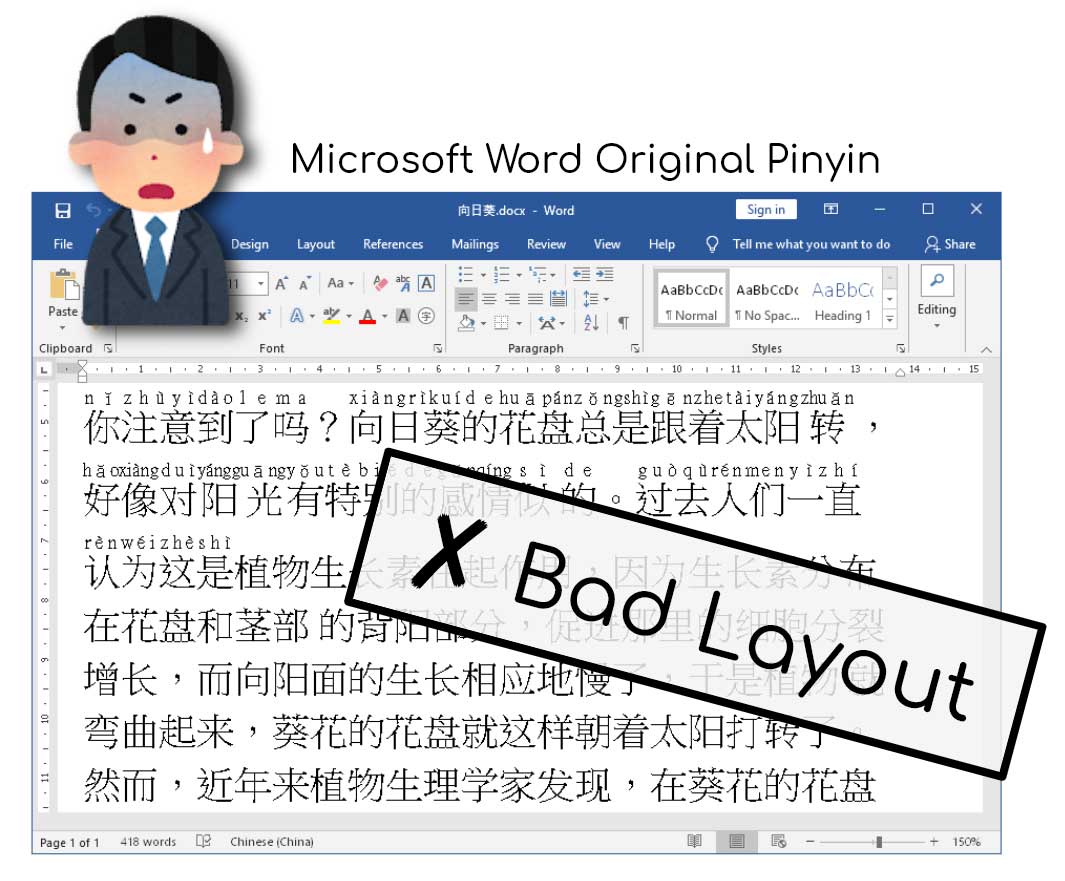中文加上漢語拼音或注音,通常需要手動校正多音字。現在有 拼音注音編輯器 ToneOZ ,支援自動幫你選破音字!可選擇 普通話 或 國語 發音,也能選擇依照 漢語拼音正詞法 連接同一個詞的拼音。直接幫老師做出圖檔來貼入文件, 不用安裝額外字型,各種作業系統通用(Windows, Mac, ChromeBook ), 花幾秒就可以完成整齊排版的拼音注音教學文件,節省老師們的時間。
以下是幾個使用 ToneOZ 做出的文章範例:
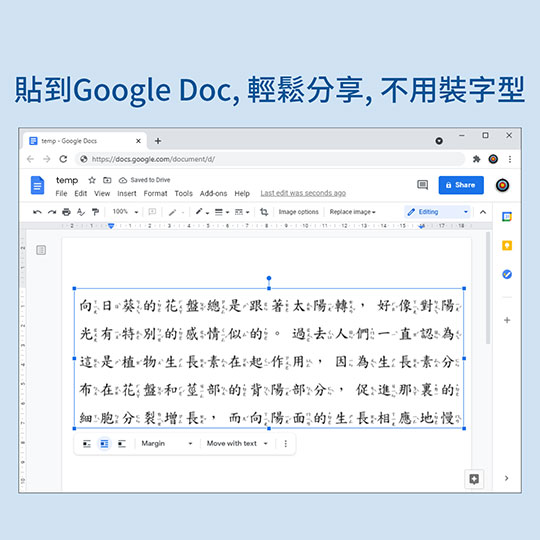
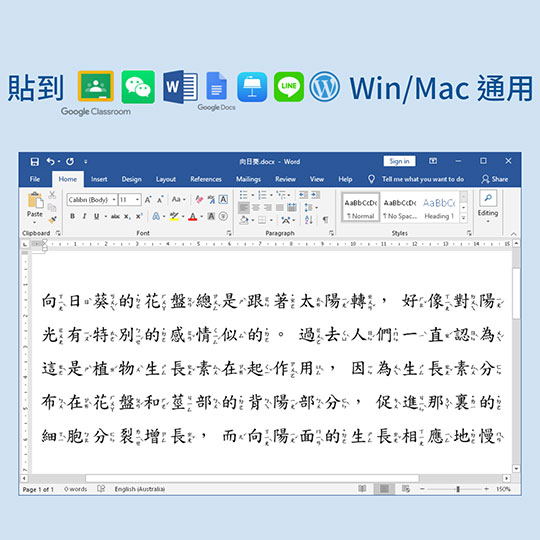
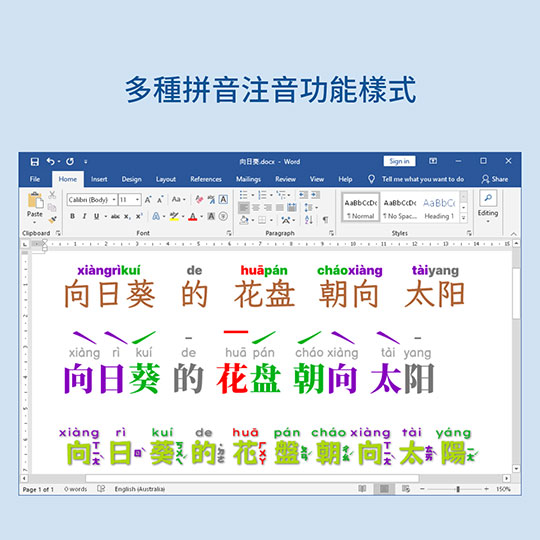
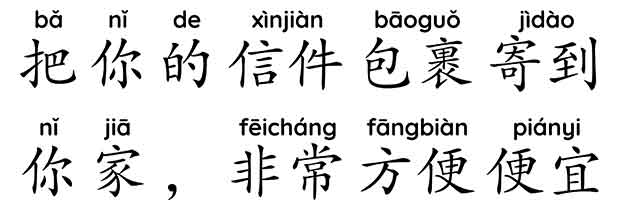
簡體字配上普通話拼音, 正詞法 (連詞ON)

繁體字配上國語注音, 方塊排版 (連詞OFF)

普通話與國語差異校正

使用方法
只要簡單的5個步驟就可以完成拼音編輯:
1. 到 ToneOZ.COM, 點選 “GO!”
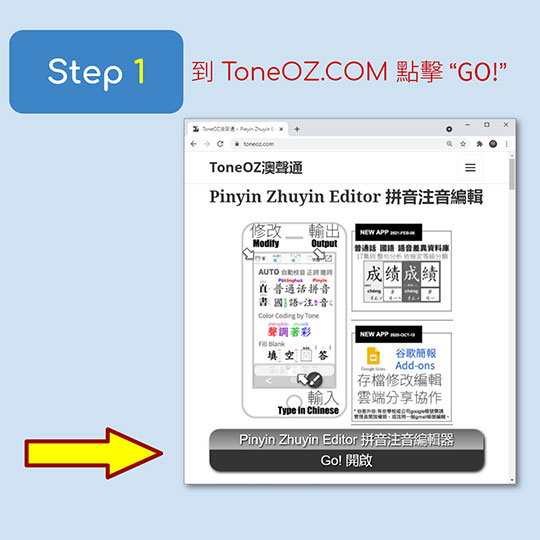
2. 選擇初始設定 「拼音」或「注音」
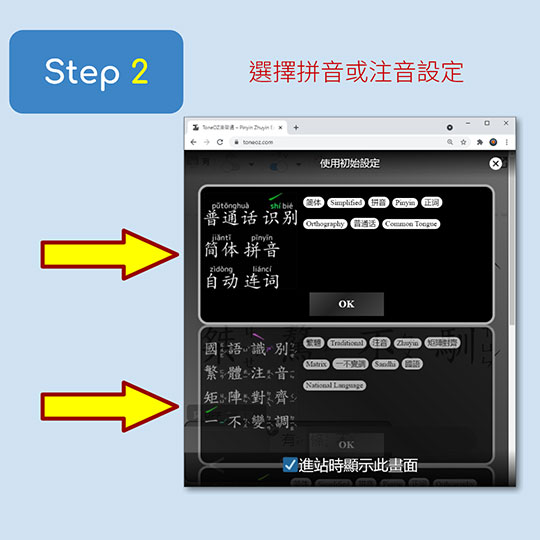
3. 點一下畫面下方中央的編輯格.
直接打字或者貼上中文
輸入中文的瞬間, 系統就會自動做破音字校正, 可以即時看到校正結果.
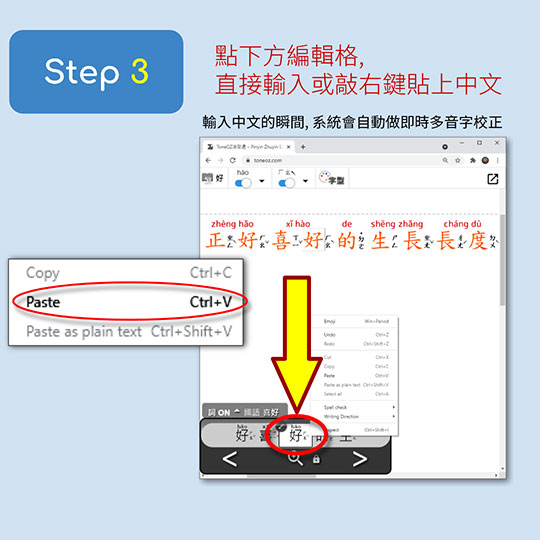
4. 自動校正的注音及聲調若需修正,
可點選左上角的選單
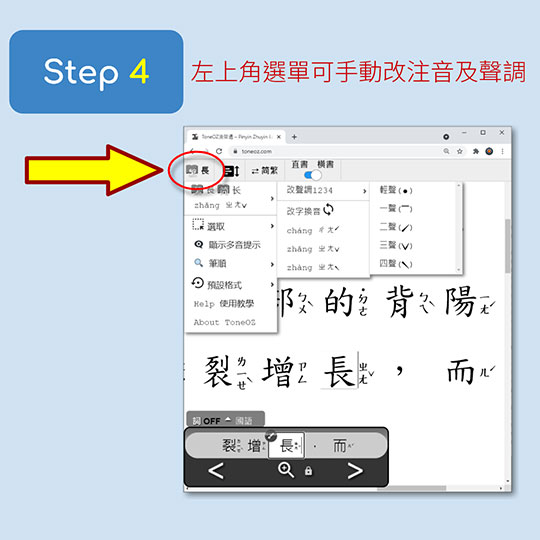
5. 中文字輸入完成後,按下右上角的輸出按鈕
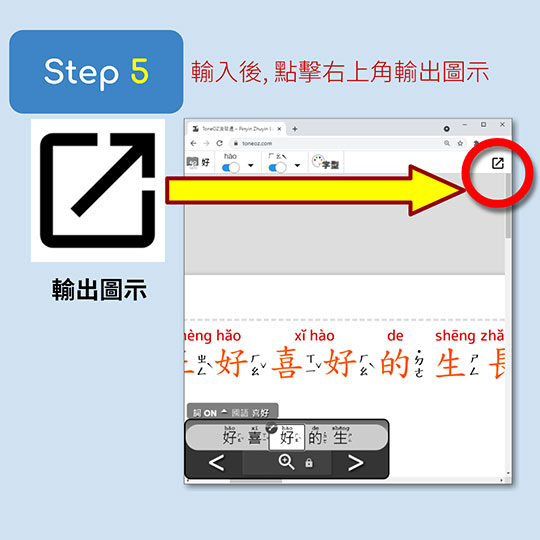
6. 選擇 “去背” 可以移除白色背景. 在輸出圖上敲右鍵選「複製」, 再去其他軟體貼上.
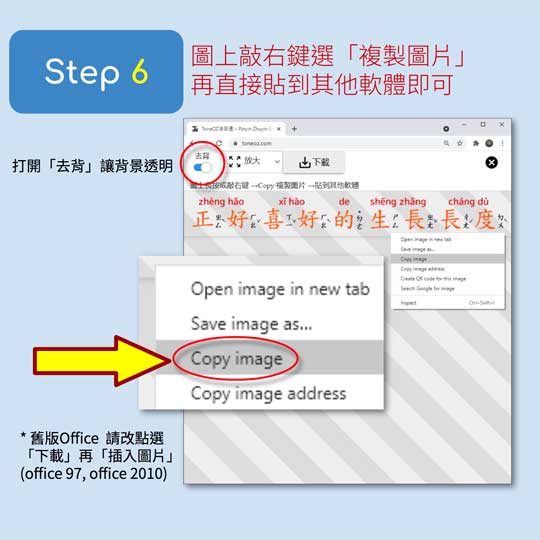
貼入Word的是一張中文及拼音排版完成的圖片, 相容於桌機手機的各種軟體, 完全不用擔心字型缺失的問題, 保證您的文件在分享給任何人之後都能正確顯示.
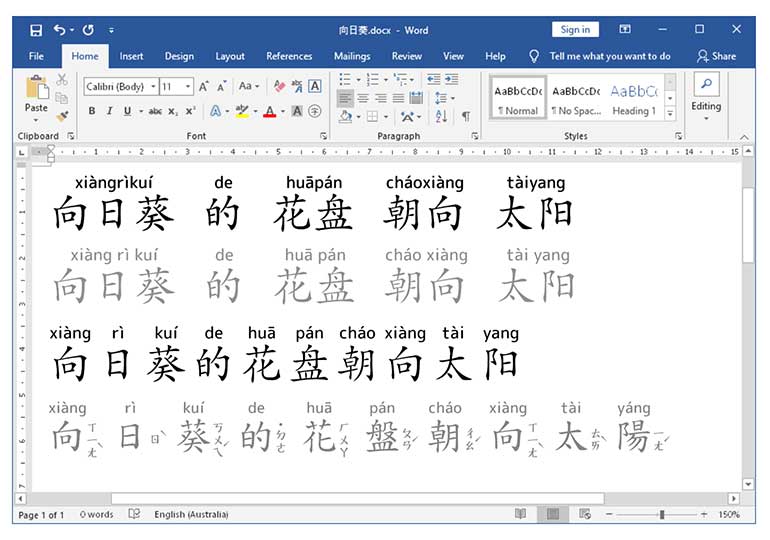





手動格式微調
ToneOZ提供多種微調選項, 包括 字型, 顏色, 填空問答框 等…詳細請參閱「使用說明」
存檔重複編輯 : 谷歌簡報外掛
ToneOZ可將文字資訊嵌入 Google Slides, 以便日後讀回重新編輯. 請參閱 谷歌簡報外掛