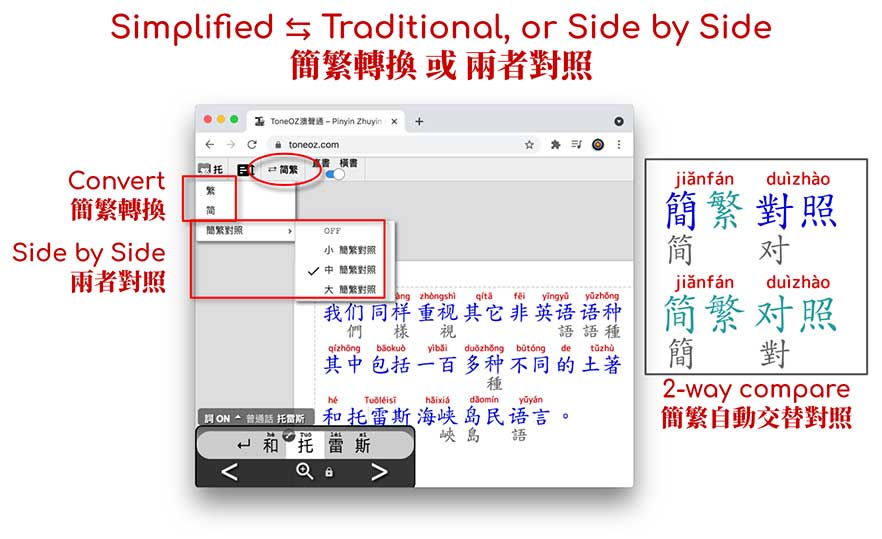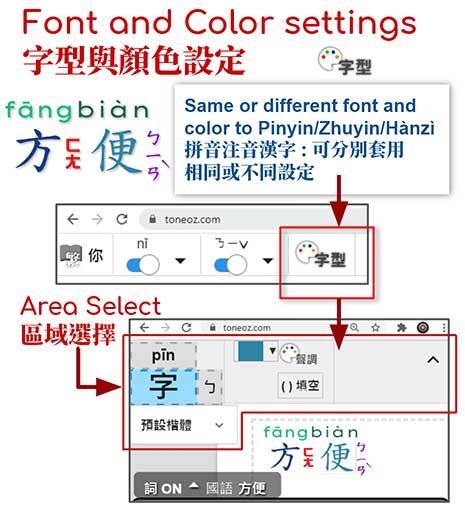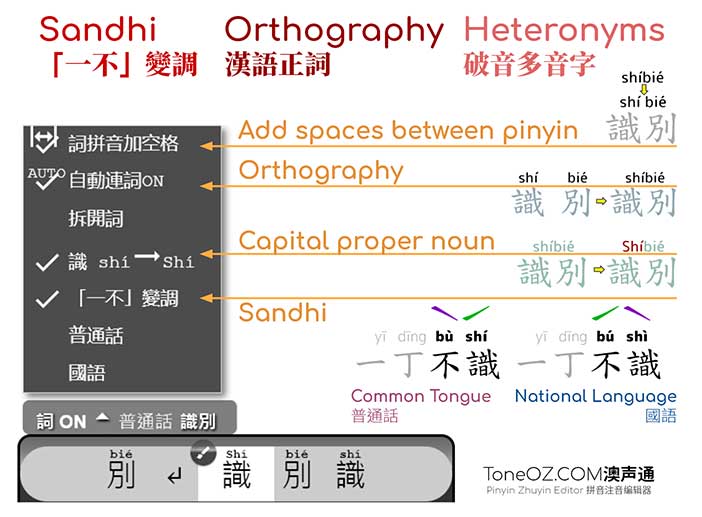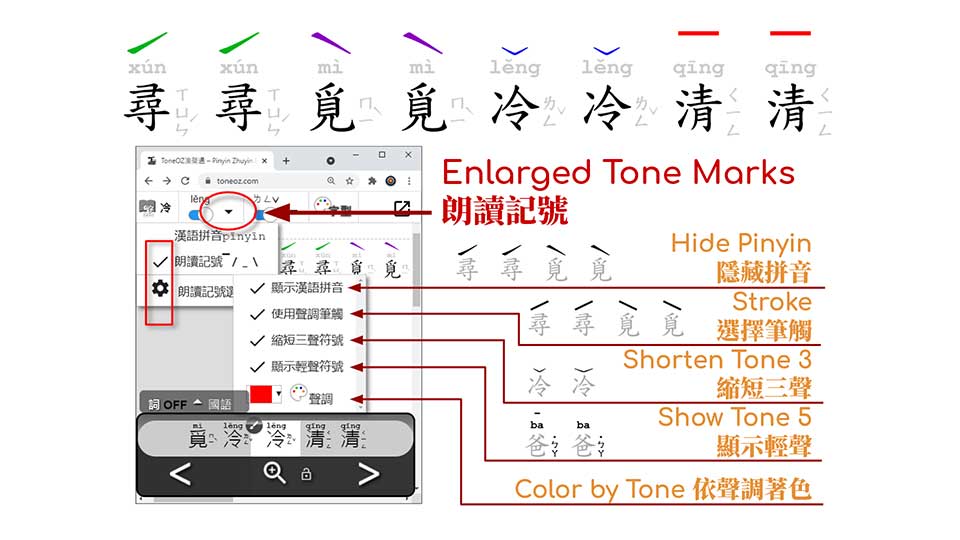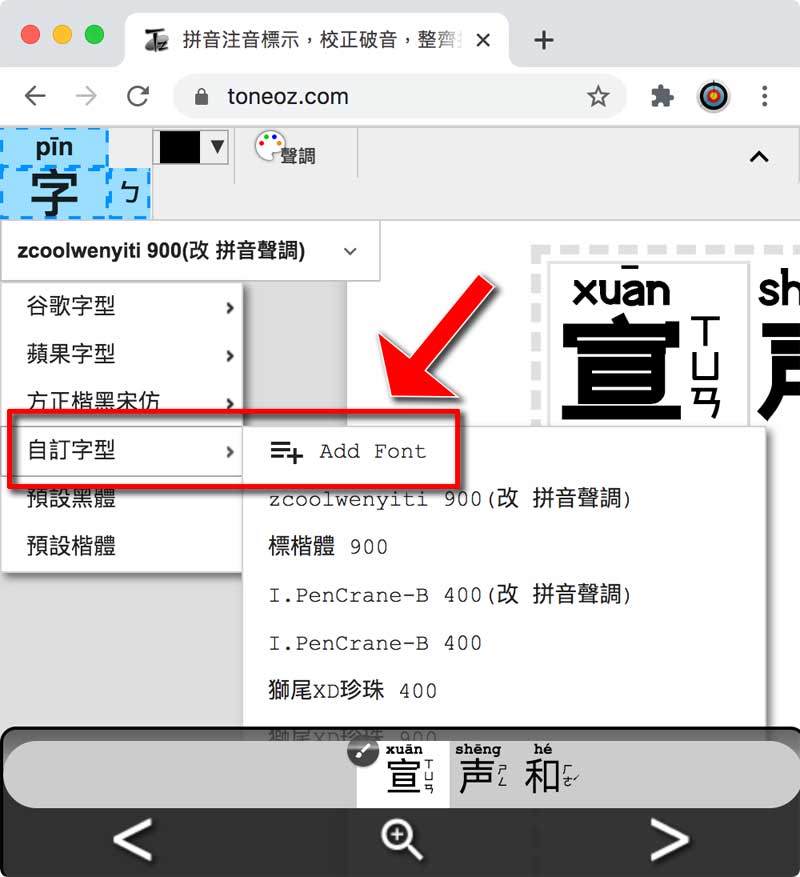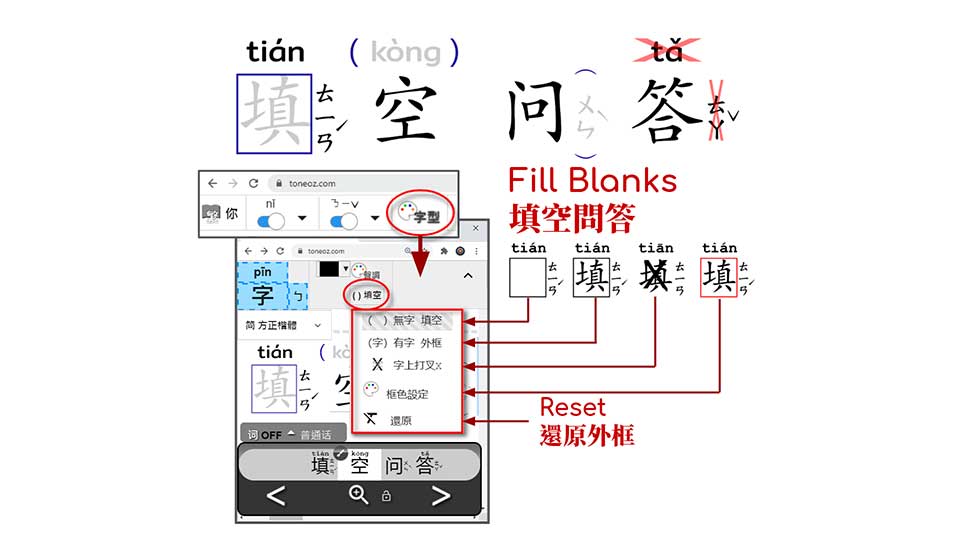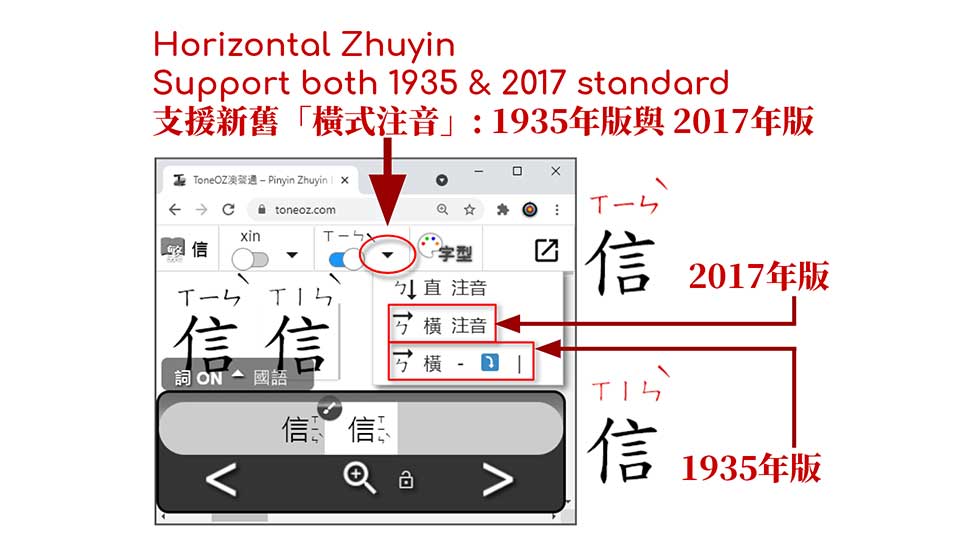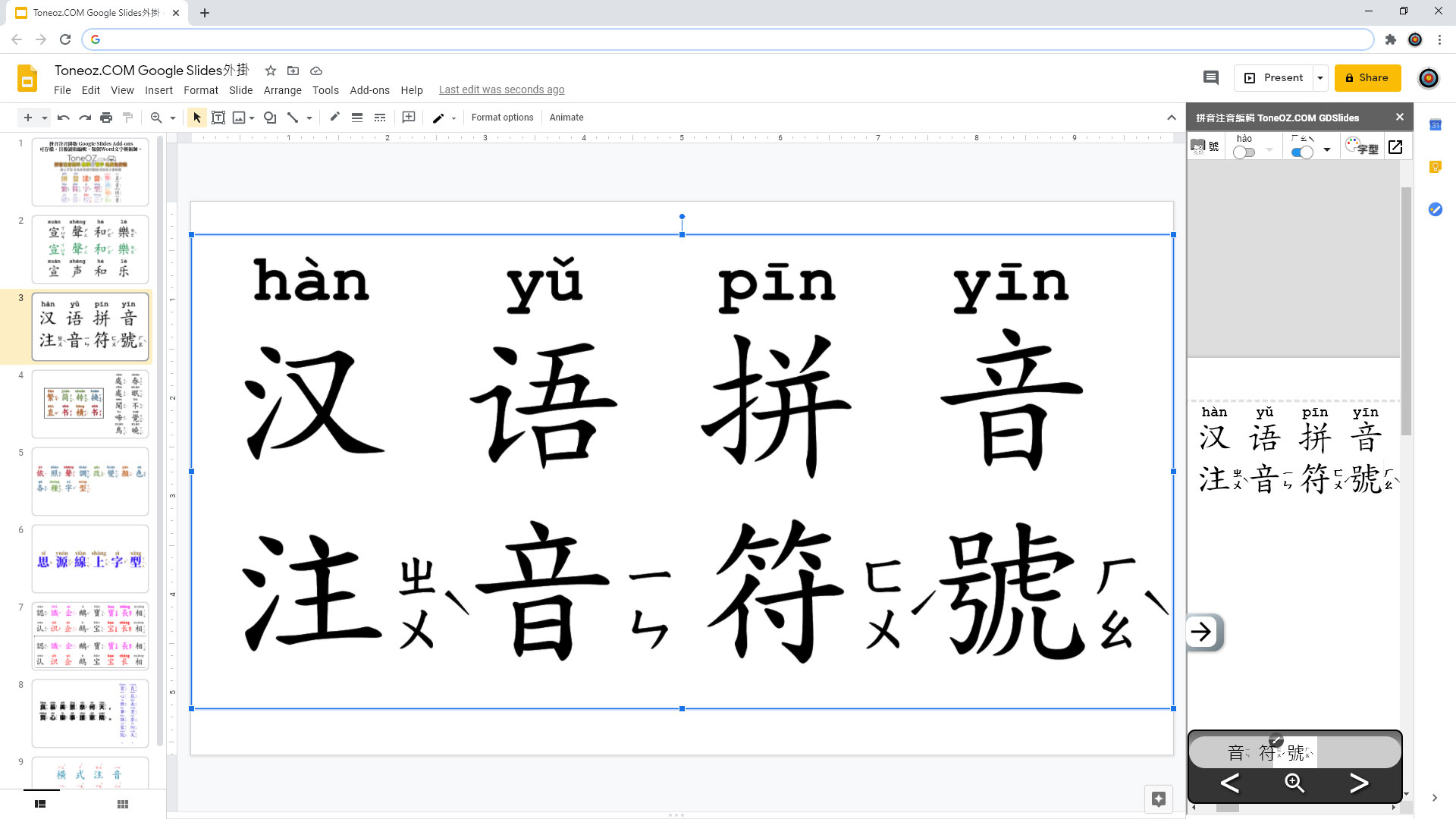Key-in or Paste Chinese characters
鍵入或貼上中文
To input : Click the brush icon at the bottom middle.
輸入時請點擊中央下方的毛筆圖示.
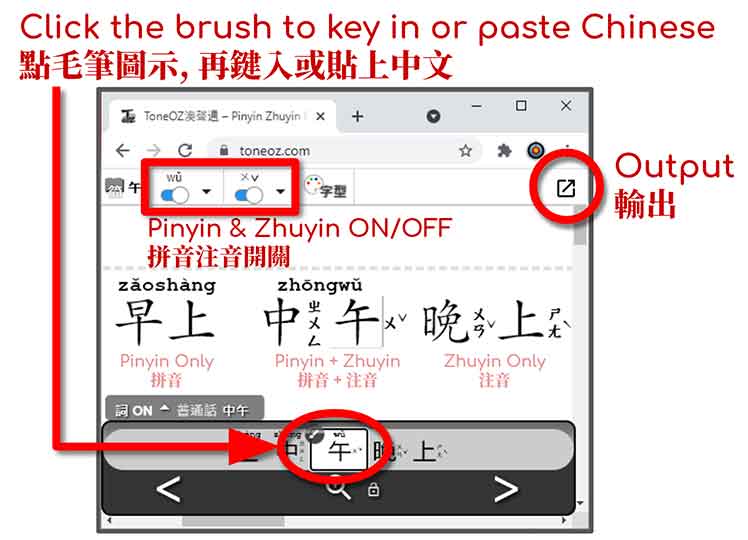
You can dispaly both Pinyin and Zhuyin, or you can also only display one of them. Simply click the switchs on the top.
可以只顯示漢語拼音或注音, 也可以一起顯示. 畫面上方有拼音注音開關可供切換.
Orthography
正詞法
You can enable the Orthography (詞 ON) to auto join Chinese characters into words when you key in them one by one, based on “GB/T 16159-2012 Basic rules of the Chinese phonetic alphabet orthography“. You can also turn (詞 OFF) to keep characters separated.
開啟 (詞 ON)「系統自動偵測正詞連詞」時, 編輯器會依照「GB/T 16159-2012 漢語拼音正詞法」把同一個詞彙的漢語拼音連結成詞. 關閉 (詞 OFF) 時編輯器會將每個拼音與字獨立分開.
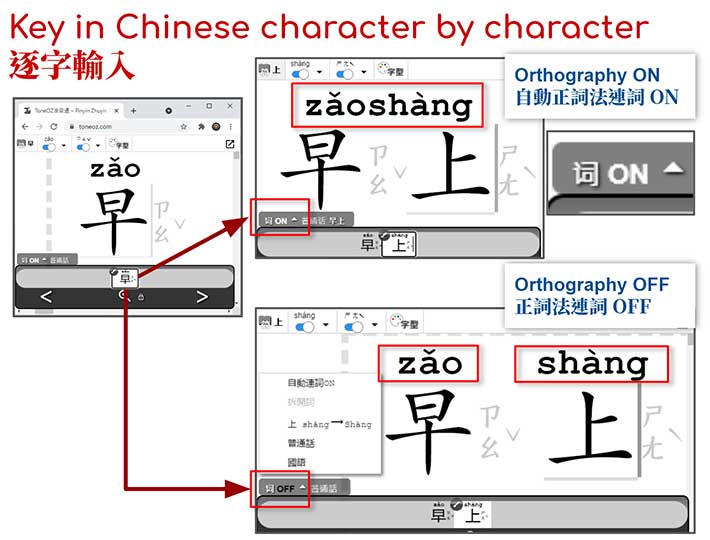
Copy and Paste, Auto Heteronyms correction
整篇文章貼上, 多音字自動選音
Instead of key in one by one, you can copy and paste the whole paragraph. Pinyin or Zhuyin will be attached on the fly, with auto pronunciation correction. The correction support both Common Tongue (普通話) & National Language(國語).
您可拷貝貼上整段文字, 編輯器會即時將所有字標上拼音注音. 多音破音字會自動幫您校正選音, 您可選擇以「普通話」或「國語」來校正.
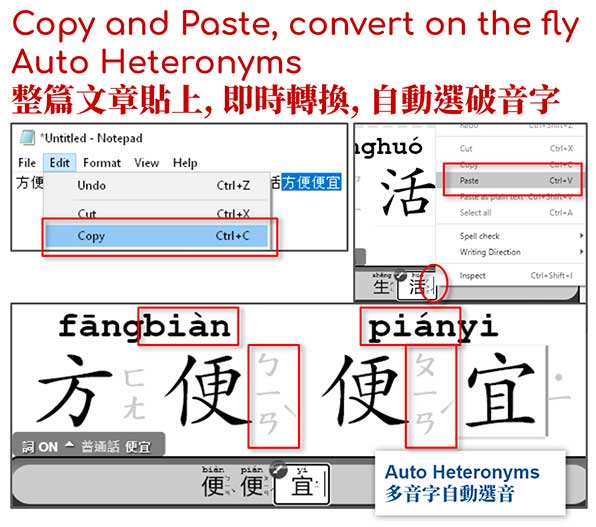
Manual Edit Pinyin & Zhuyin
手動編輯拼音注音
With auto correction on the fly, manual edit is also supported. Click the icon at the top left to access the tone menu, you can manually change the tone and the pronunciation from here.
編輯器可自動校正選音, 同時也支援手動校正. 點擊左上角圖示可開啟選單, 編輯器會列出所有破音字選項, 您也可以強制改變聲調, 或者選擇「改音換字」強制改唸成其他漢字音.
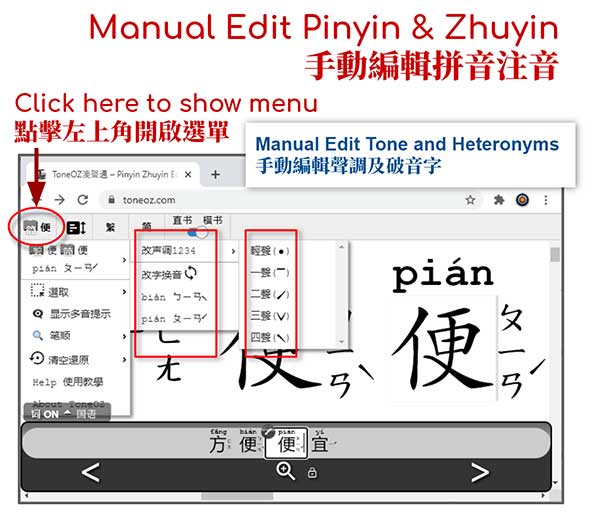
Export Pinyin Zhuyin to any editor
輸出拼音注音文章到任何其他編輯器
You can copy and paste ToneOZ output image to any editor in any operating system, including Microsoft Word, Google Doc, PPT, Facebook, WeChat, etc… Click the “Export” icon on the top right, right click on the image (or long press on your phone), select “Copy Image”, and then switch to other App/Software to paste.
「澳聲通」輸出的拼音注音資料圖檔是跨平台相容的, 您可直接複製貼上, 任何作業系統或軟體均可. 請點擊右上角的匯出圖示, 在圖上敲右鍵選「Copy Image」或「複製圖片」,會把圖片複製到您的剪貼簿,再到其他軟體 (例如:微軟Word) 貼上。也可直接貼到社交軟體 (例如 : Facebook或Line) 。
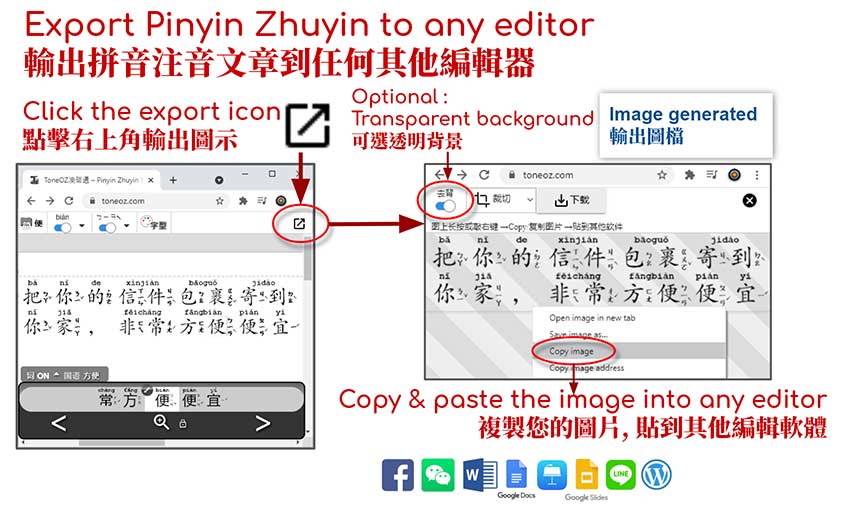
Example : Microsoft Word
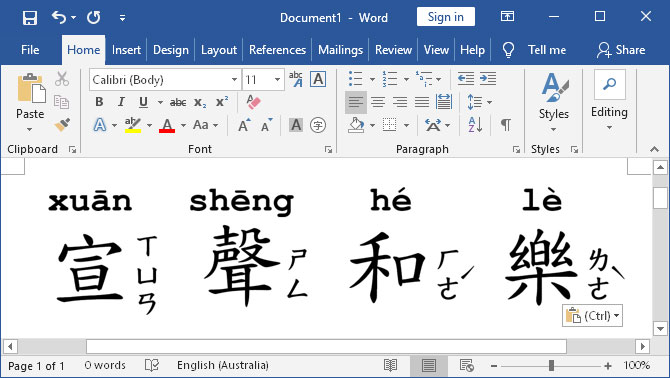
Example : Google Doc
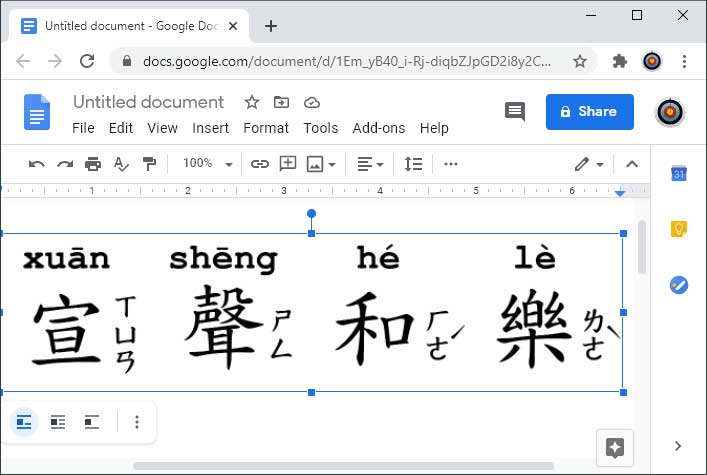
Example : export image with Chinese Pinyin
輸出範例 : 漢語拼音
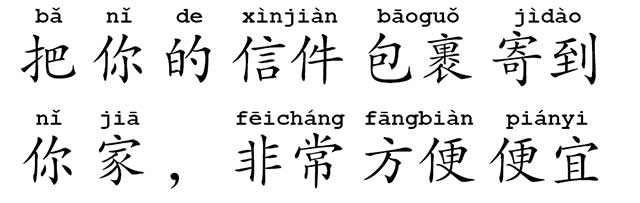
Example : Modify the Pinyin Font, use “Quicksand 700” instead
拼音字型改為谷歌雲端字型 “Quicksand 700”
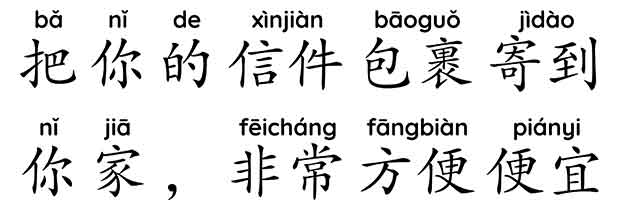
Example : export image with Chinese Zhuyin
輸出範例 : 國語注音

Click here to use it now : ToneOZ
點此開啟 => 拼音注音編輯器 ToneOZ
Learn more : Advanced features
延伸閱讀 : 進階功能
Font and Color
字型與顏色
Char -> Word Auto Correction
自動校正 破音,正詞,一不變調
Side by Side
簡繁對照