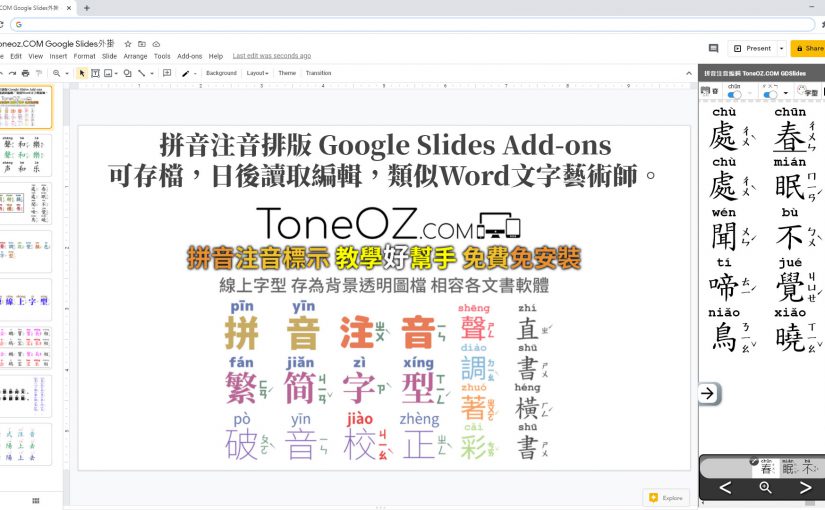ToneOZ only read the meta data in the text box grouped with the ToneOZ image, we don’t read anything else from your document. Your data is only processed in your browser, we don’t send anything back to the ToneOZ server.
- Save/Load/Share in Google Slides Add-ons
存檔、複製、重複編輯、谷歌文件雲端分享 - How to install : ToneOZ Google Slides Add-ons
如何安裝ToneOZ谷歌簡報外掛? - How to use : ToneOZ with Google Slides data
使用範例 – ToneOZ谷歌簡報外掛 - Troubleshooting
疑難排除 – 無法安裝? 裝了卻不能用?
Save/Load/Share in Google Slides Add-ons
存檔、複製、重複編輯、谷歌文件雲端分享
ToneOZ is a online editor for adding Pinyin or Zhuyin to Chinese characters automatically. Support Google fonts, Color by tone, Heteronyms, Orthography, Common Tongue and National Language. Compatible with all editors by output transparent background images.
「澳聲通」是一個線上工具網站,可輕鬆製作配有漢語拼音或注音的中文,排版美觀且支援破音、字型、顏色、填空格等多種功能,網頁版支援輸出透明背景圖檔,用於任何文書處理軟體。
The “ToneOZ Google Slides Add-ons” can support save/load both image and meta data into the Google Slides. ToneOZ can read back the exported data in the Google Slides to modify. In this way you can save and load all your ToneOZ settings.
「存檔編輯器外掛」是ToneOZ.COM的擴充功能,將中繼資料隨圖檔一起輸出到谷歌簡報文件中,功能類似「文字藝術師」,ToneOZ可以讀取之前輸出的圖檔及資料,讓您隨意編輯,再重新匯回文件。
* You can share your Google Slides as usual. Add-ons are not required for readers, as the we use general image format PNG in your document.
* ToneOZ外掛插入的是通用格式PNG圖檔,讀者不需要安裝任何外掛,文件分享時收件人可直接看到完整的圖檔。
** Add-ons is only required if you need to read back the meta data to edit.
** 只有「編輯」功能才需要安裝外掛,建議使用桌機版本的谷歌簡報。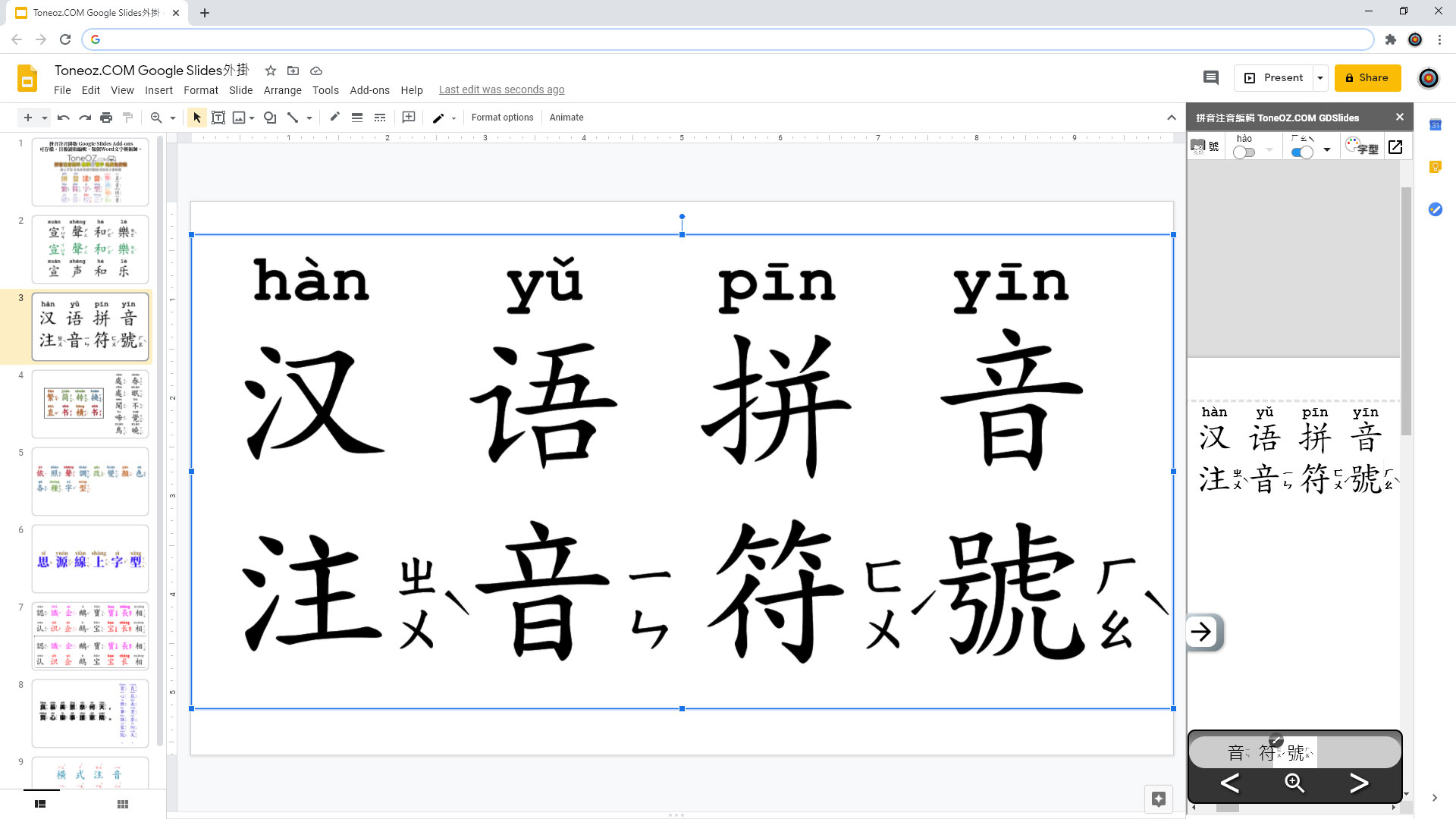
How to install : ToneOZ Google Slides Add-ons 如何安裝ToneOZ谷歌簡報外掛?
- Go to ToneOZ Google Marketplac
點這裡打開 ToneOZ Google Marketplace 頁面 - Click “Install” and follow the instructions.
按下 “Install”, 依照指示安裝即可。
Or 或者
- Open any Google Slides document
打開任何Google Slides谷歌簡報文件 - In the Menu, select “Add-ons” -> “Get Add-ons”
在選單中選擇 “Add-ons” -> “Get Add-ons” - Search keyword “ToneOZ” and click “Install”
搜尋關鍵字 “ToneOZ 拼音注音” 並安裝
How to use : ToneOZ with Google Slides data
使用範例 – ToneOZ谷歌簡報外掛
- To Lunch Add-ons :
In the Menu, click “Add-ons” -> “Pinyin Zhuyin ToneOZ 拼音注音” -> “Editor 編輯器”
啟動外掛
在選單中選擇 “Add-ons” -> “Pinyin Zhuyin ToneOZ 拼音注音” -> “Editor 編輯器”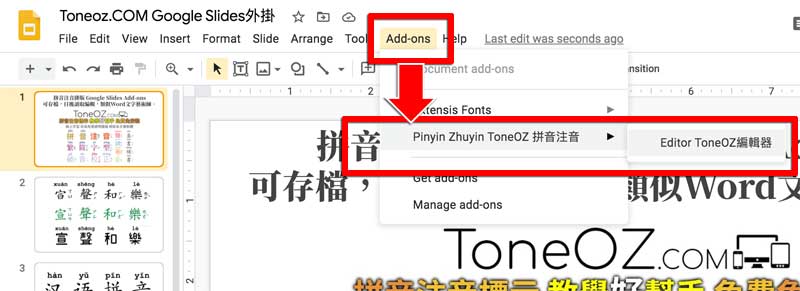
- Use TonzOZ as usual in the Add-ons window to the right.
Please refer to ToneOZ Basic Usage.
使用ToneOZ
ToneOZ會出現在簡報右側,請參照 ToneOZ使用說明 操作。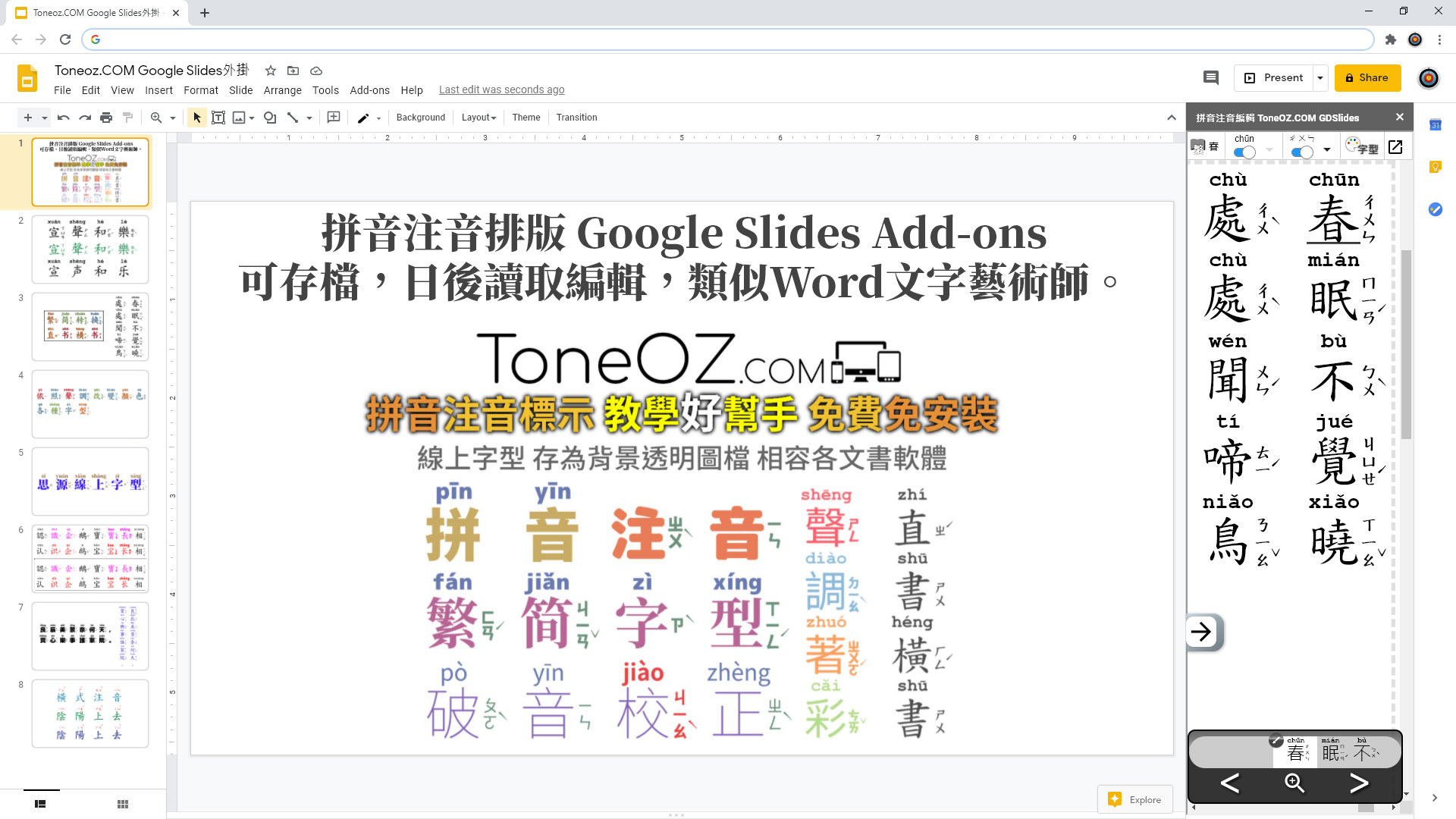
- Export to Google Slides
Click the output icon at the top right, and then click the export icon
at the top right, and then click the export icon  . ToneOZ will generate an image with Pinyin and Zhuyin meta data, and insert it into your Google Slides. To update an existed image, select that image before click the export icon.
. ToneOZ will generate an image with Pinyin and Zhuyin meta data, and insert it into your Google Slides. To update an existed image, select that image before click the export icon.
輸出到Google Slides
按右上角 再按下外掛輸出 ,ToneOZ便會將圖檔及中繼資料嵌入簡報中。如果您有先選取一個ToneOZ圖檔,ToneOZ便會更新該圖檔,如果沒有選取任何東西,ToneOZ會插入一個新圖檔。
,ToneOZ便會將圖檔及中繼資料嵌入簡報中。如果您有先選取一個ToneOZ圖檔,ToneOZ便會更新該圖檔,如果沒有選取任何東西,ToneOZ會插入一個新圖檔。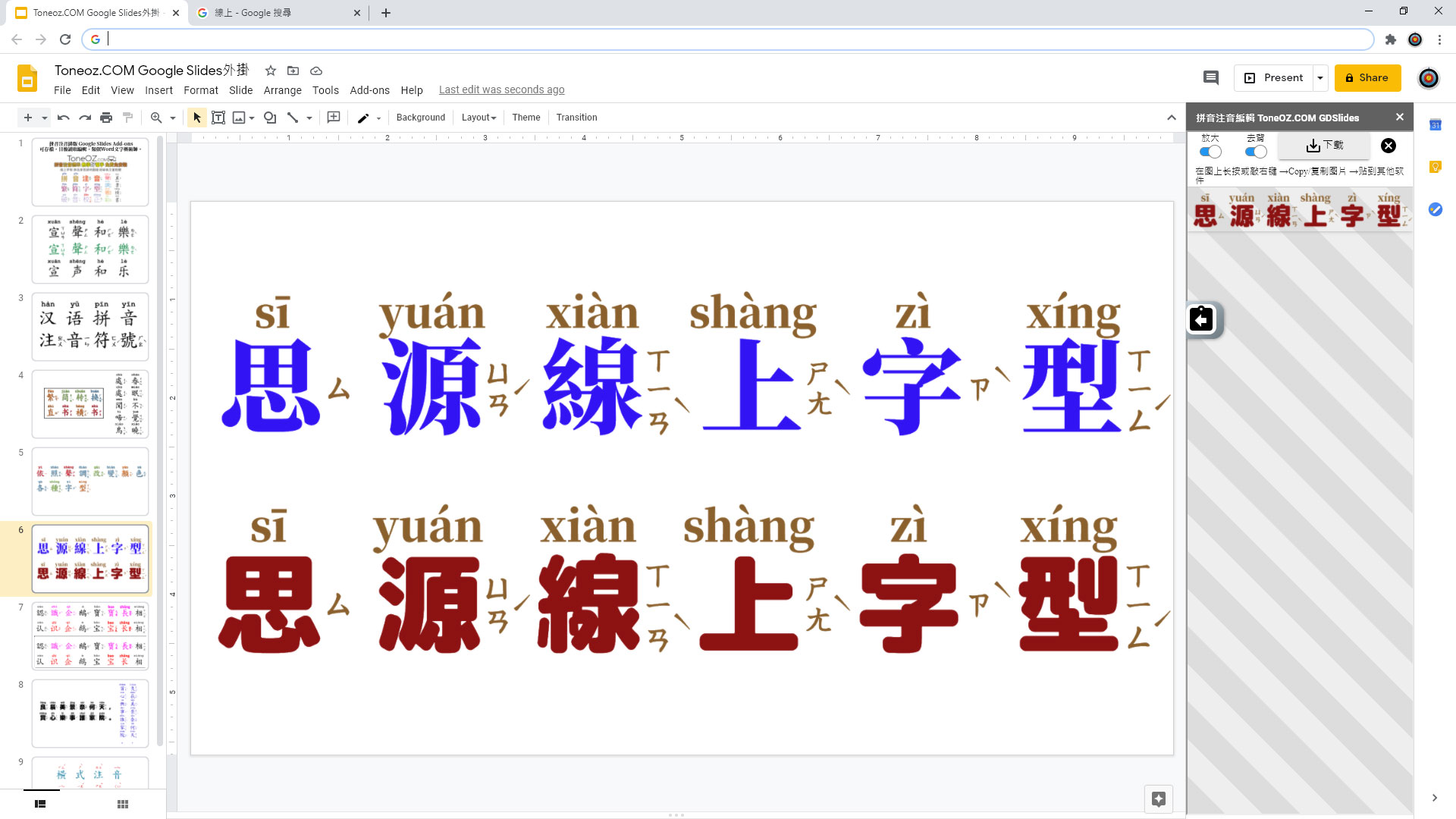
- To edit the image later, click the import button
 . ToneOZ will read back the Pinyin and Zhuyin meta data. You can modify your data in ToneOZ Add-ons and export them again.
. ToneOZ will read back the Pinyin and Zhuyin meta data. You can modify your data in ToneOZ Add-ons and export them again.
編輯已輸出的圖
ToneOZ編輯畫面中按下外掛輸入 ,ToneOZ會讀回中繼資料讓您再編輯。
,ToneOZ會讀回中繼資料讓您再編輯。 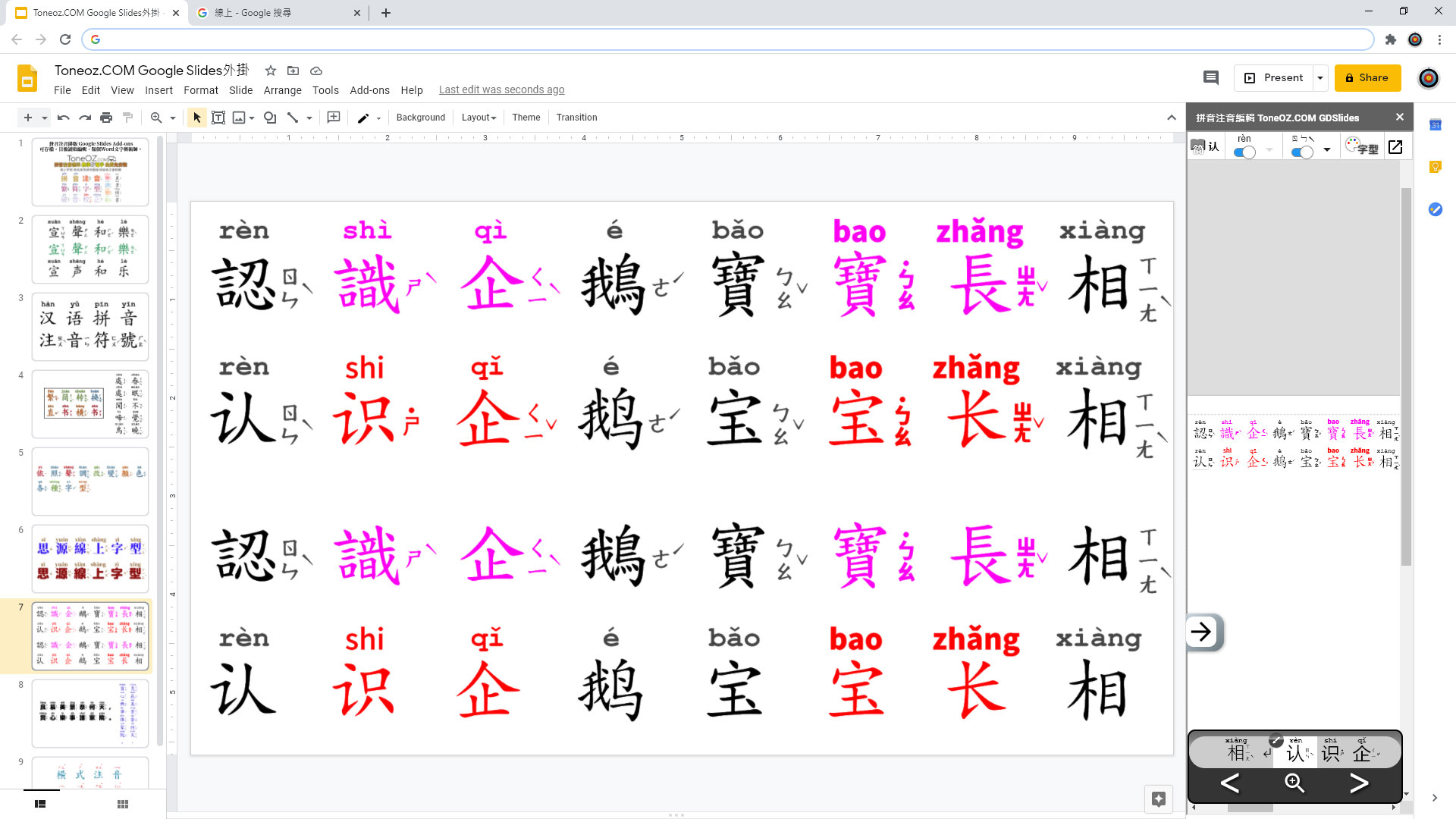
Troubleshooting
疑難排除 – 無法安裝? 裝了卻不能用?
Fail to install
疑難排除 – 無法安裝?
If you are using school or company account (Google/Gsuite/Workspace), you might not be able to install any Add-ons. Google policy is to disable all the Add-ons for these accounts. Please refer to “Restrict add-ons in Docs editors“.
There are 2 solutions:
1. Contact with the Admin of your school or company, ask them to “Allow Google Workspace Marketplace add-ons for your organization”.
2. Share the document to your own account (xxxx@gmail.com), and use your own account to install the Add-ons for edit. Your school or company account can still read everything you added without the Add-ons.
如果您使用的是學校或公司提供的Google/Gsuite/Workspace帳號, 可能會遇到困難。 此類帳號內定會阻止所有的外掛安裝,請參考Google技術文件:
Google Workspace管理員:允許或限制在文件編輯器中使用外掛程式
解決方法有兩種:
1. 請您的學校或公司IT管理員開放ToneOZ外掛。
2. 如果不想麻煩學校IT, 有一個方法是把您的檔案share給自己私人的google帳號(xxxx@gmail.com), 然後用自己的帳號安裝App外掛編輯. ToneOZ輸出的是完全相容一般瀏覽器的標準圖檔跟文字, 您用自己的帳號編輯後, 切換回學校的帳號不用裝任何東西一樣可以看到完整拼音注音.
Installation success but error occur while using it
疑難排除 – 裝了卻不能用?
You have login multiple accounts in your browser. Google Add-ons has a limitation, that only the first login account is allowed to use the Add-ons. Please refer to
Unexpected “authorization is required” error from google.script.run after installing Sheets add-on while logged into multiple gmail.com accounts
There are two Solutions :
Please logout all accounts and login again.
Or you can also use Google Chrome “Incognito mode” instead.
您可能同時登入了多個帳號,Google外掛限制只能由第一個預設登入帳號使用。請參考Google技術問題追蹤:
解決方法:
請登出再重新登入,或改用無痕式視窗(Incognito mode)